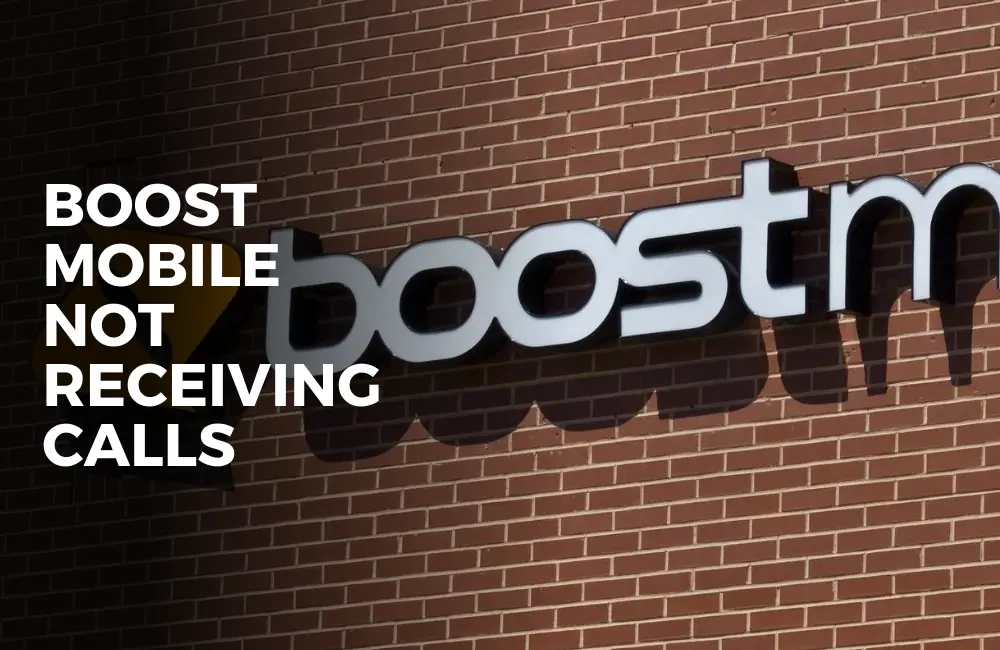Boost Mobile is an American wireless service provider. They run quite lucrative deals on the phones if you buy their plan.
Recently, many users have reported that Boost Mobile Phone is not receiving calls. There can be many reasons why you may face this issue like blocked calls, DND on, the issue with network reception, and others.
How to Fix Boost Mobile Phone not receiving calls?
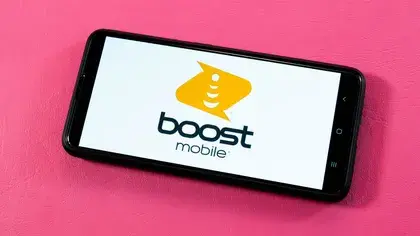
No matter what the reason may be behind facing this issue, we have got you covered with our troubleshooting steps to fix this issue.
This article lists all the troubleshooting steps to help fix Boost Mobile phone not receiving calls.
#1. Ensure You Have Stable Network Reception
The most common reason behind not getting calls on Boost Mobile phone is poor network reception. Ensure you have stable network reception if you are facing this issue.
If you are in a region with a low network then you will not be getting calls. Get in an area with a proper network and then check if you receive calls or not.
However, if the network is stable but you are still facing the issue, then move to the next troubleshooting step in this article.
#2. Turn Off DND
DND puts your phone to silent and you won’t any notifications, calls, or messages. If you have put your phone on DND then you will not get any calls.
If that’s the case, then you will have to turn off DND. You can do so by following the steps given below-
For Android:
- Swipe down from the top of the screen to open Control Center.
- Here, check if the DND icon is highlighted (which means DND is turned on).
- If the DND icon is highlighted, then tap on it to turn it off.
For iPhone:
- Open Control Center on your iPhone. This can be done by following the steps given below-
- If you have an iPhone with the home button, then swipe up from the bottom edge of your screen to open Control Center.
- If you have an iPhone without the home button, then swipe down from the top-right corner of your screen.
- Now, touch and hold the Focus option in the Control Center.
- See if DND is highlighted, and if it is, then tap on it to turn it off.
#3. Check For Blocked Numbers
When a number is blocked, you will not get a call from that number. If you have blocked the number of the person who is trying to call you then you will have to unblock them.
To unblock the number, follow the steps given below-
On Android:
- Tap on the Phone app icon on your home screen.
- In the Phone app, tap on the more icon (three dots).
- Now, tap on Settings and then on Blocked Numbers.
- Here, look out for the number you want to unblock.
- Tap on the x icon next to the number and then on Unblock to unblock the number.
On iPhone:
Open the Phone app on your iPhone.
- Here, under the Recents tab, look out for the number you have blocked.
- Tap on the i icon next to the number.
- Here, tap on Unblock this Caller to unblock the number.
#4. Turn Of Call Forwarding
Call Forwarding allows you to redirect the call you get to some other number. When you have call forwarding enabled for another number whose SIM is not in your Boost Mobile phone, then you will not get calls on your device.
You will have to disable call forwarding if it is turned off. To do so, follow the steps given below-
On Android:
- Open the Phone app.
- Here, tap on the Menu icon at the top right corner and then tap on Settings.
- Now, tap on Calls and then on Call Forwarding.
- Here, you will see four options-
- Always forward
- Forward when busy
- Forward when unanswered
- Forward when unreached
- Disable the enabled option to turn off call forwarding.
On iPhone:
- Tap on the Settings app on your iPhone to open it.
- Here, tap on the Phone option.
- Now, tap on Call Forwarding.
- On the next screen, turn off the toggle for Call Forwarding to turn it off.
#5. Factory Reset Your Device
If Boost Mobile Phone is not receiving calls then you should try factory resetting your device. You may face this issue when some settings are incorrect.
Factory reset your device to fix the issue. We suggest you take a backup of your device before you factory reset your device.
It is because factory resetting will remove all your data including your files, apps, and settings, thus a backup is important. Given below are the steps to reset your device-
On Android:
- Tap on the Settings app to open it.
- In the Settings app, search for Reset and tap on the very first option that appears.
- Here, tap on Reset all settings.
- Tap on the Reset Settings option to reset your device. You will be asked to enter your PIN (if you have set one) to confirm resetting your device.
On iOS:
- Open the Settings on your iPhone.
- Here, tap on General and then on Transfer or Reset iPhone.
- Now, tap on Erase All Content and Settings to reset your iPhone.
#6. Contact Customer Support
If you are still facing the issue then we suggest you contact Boost Mobile Customer Service. Contact customer support for the issue you have been facing.
The customer service executive will check your problem and guide you with the troubleshooting steps to fix the issue.
Conclusion
These were all the steps to fix Boost Mobile Phone not receiving calls. If you are not getting calls on your Boost Mobile Phone, then the above steps will help fix the issue.
If this article helped solve the issue then do let us know in the comments section.