One fine day, you are trying to log in to your Facebook account and you suddenly get an error saying that “the account that owns the email address you entered has been disabled”.
Your first reaction would be, what exactly is this message trying to say? For that, we will explain what the error message means.
Basically, this error message says that “the account that owns the email address you entered” which is your email address used to open this Facebook profile “has been disabled”.
Simply put, it is trying to say that your account has been disabled.
Well, Facebook is saying that they disabled your Facebook account because the email address used to sign up for it has been disabled.
This means that they are trying to put the blame on your email provider which might be Yahoo, Google, or Hotmail.
For the sake of this article, we are considering that you had a Gmail account when you signed up on Facebook.
So it is likely that Google disabled your Gmail account for whatever reason and for that reason, Facebook disabled your account as well.
Now that you understood the error message, let’s see why this might have happened and what you can do about it.
Fix the Facebook error: “the account that owns the email address you entered has been disabled”
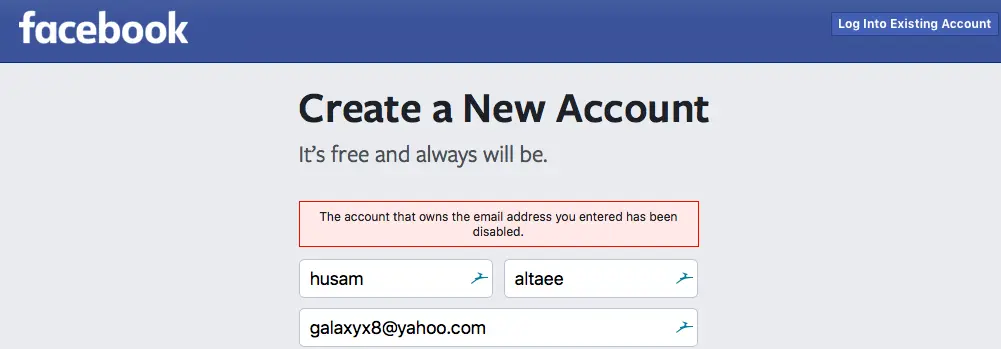
Well, as we mentioned earlier, the error message says that your email address is disabled which could be provided by Google, Yahoo, or Microsoft.
For example, you are using a Gmail account which means you signed up for it on Google.
In that case, the option to fix this Facebook error is to try and enable your disabled email address.
For this, you have to Recover your account and there are two ways to do that on Google.
The methods to recover your Gmail account are as follows:
Method #1: Restore your account by signing in.
In the first method, you will have to restore your account by signing in to your email address.
- Obviously, for that, you will have to go to Gmail.com and click on Login and then enter your email address and password.
- However, you will get a “Try to Restore” button as your account has been disabled.
- Click on the button and follow the on-screen instructions to see if your account can be enabled.
- You will be asked about an alternate email address and you will be notified if Google can enable your email address back or not on that address.
- Make sure to check your email address to know if your disabled email address can be restored or not.
If Google says that your email address can’t be restored then try to apply the method mentioned below to restore your email id.
Method #2: Fill out the form to appeal your account’s suspension.
The last and final chance you have of restoring your disabled email address is to appeal the decision to Google.
This is done by the way of filling out a form provided by Google explaining why you think your email address’s suspension was wrong.
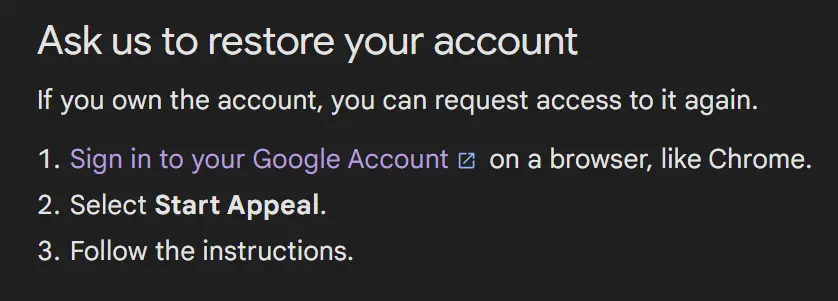
For this, you have to follow these steps:
- Go to Gmail and Login with your account credentials such as email address and password.
- Now, you will see that your account has been disabled.
- Click on the Start Appeal link or button that gets shown to you.
- Follow the on-screen instructions where you will be asked to verify the details of your account.
- Also, you will be asked for an alternate email address where the decision of your appeal will be conveyed to you.
- If you win the appeal, your account will be restored. But if you lose the appeal, your account will not be restored and it will be deleted permanently.
In this way, you can either restore your Google account or appeal the decision to Google and wait for their reply.
If the worst happens and your Google account is not restored then your Facebook account will also be disabled forever.
In that case, you can create a new Facebook account with a new email address and make sure that it does not get disabled as well.
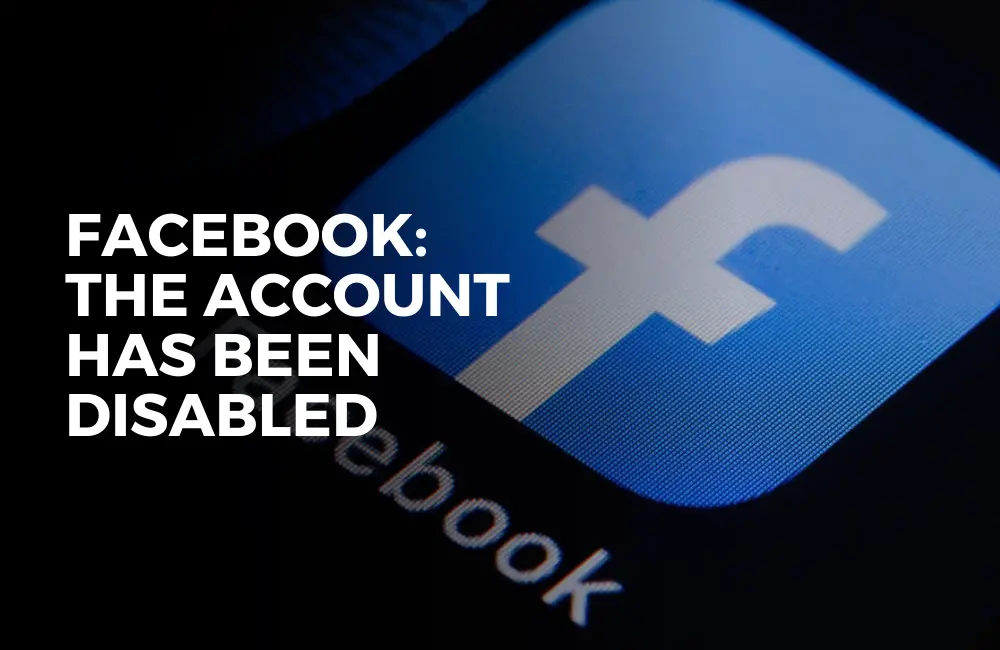
The account that owns the email address you entered has been disabled.
Can you please help me
But my email isn’t disabled. I use it every day.
Can you clarify your query?