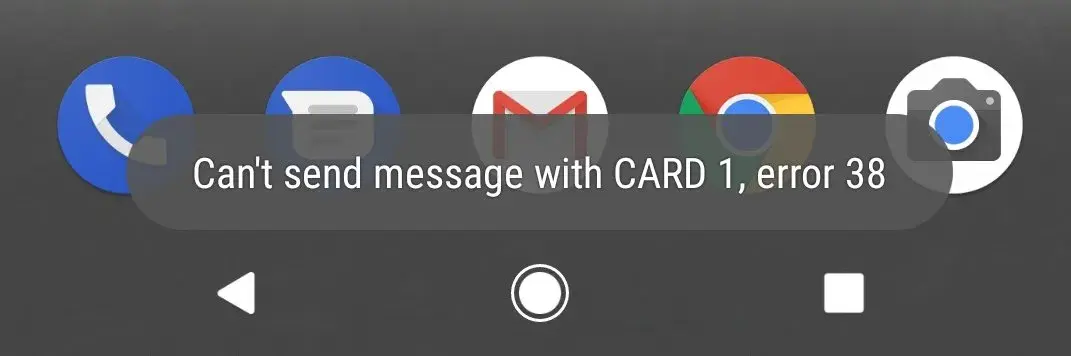Getting Error 38 when trying to send an SMS? This issue is mostly encountered on the Vodafone network.
Vodafone users have reported facing this error code whenever they try sending SMS to users. You may encounter this issue due to various reasons due as poor network connectivity, physical damage to your SIM card, improper network settings, etc.
If you keep on getting Error 38 due to which you are unable to send SMS to users and you are looking for a fix to it then you are at the right place.
How to Fix Error 38 when sending SMS?
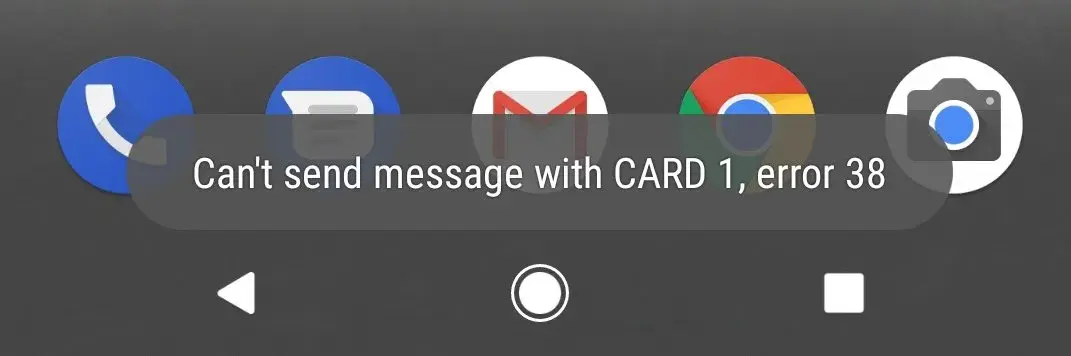
In this article, we will be discussing how you can fix Error 38 when sending SMS on the Vodafone network.
Method 1: Restart Your Phone
The very first thing that you must do is restart your device. This will fix any technical glitches and bugs which may be causing this issue.
You can restart your phone and then check if the issue is fixed or not. If this doesn’t fix the issue, then move to the next step in this article.
Method 2: Select Vodafone Network
Another troubleshooting step to follow is selecting the Vodafone Network manually. This should most probably fix the connectivity problem resulting in Error 38 while sending SMS.
Given below are the steps to do so:
On iPhone
To select the Vodafone network manually on your iPhone, follow the steps given below-
- Open the Settings on your iPhone.
- Here, tap on the Cellular option.
- Now, tap on the option named Network Selection. Turn off the toggle for Automatic.
- You will now see all the network operators available; tap on Vodafone.
On Android
To change the network to Vodafone manually on your Android, follow the steps given below-
- Tap on the Settings icon on the App Drawer; this will open the Settings app.
- Here, tap on Connections and then on Network Operators.
- Turn off the toggle next to Select Automatically.
- From the list of operators that appear, select Vodafone to switch to Vodafone.
Method 3: Set SMSC Manually
If you are still facing Error 38 when sending SMS then can try manually setting SMSC. This is generally done by your network provider but if you are facing this issue then you will have to do it by yourself.
To continue with this, you will have to get the correct SMS number from Vodafone for your region.
You can contact your network operator by clicking on this link and asking them for the SMSC number for the region.
Once you have the number, follow the steps given below to set the SMSC:
- Open the Phone/Dialer app on your phone.
- Here, dial the code *#*#4636#*#*
- On the Phone Information screen that opens up and looks out for SMSC.
- Tap on Refresh to see the current SMSC number.
- Now, replace the old SMSC number with the new one that you got from your network operator and tap on Update.
Method 4: Reset Network Settings
You can try resetting the network settings on your phone and see if that fixes the issue or not. Doing so will reset your network including your cellular network, Wi-Fi and Bluetooth. To reset network settings, follow the steps given below-
On Android
If you are using an Android phone, then you can follow the steps given to reset network settings-
- Open the Settings app on your phone.
- Here, in the Settings app, tap on General Management.
- Now, tap on Reset and then on Reset Network Settings.
- Next, tap on Reset Settings and you will be asked to enter your PIN.
- Once you do so, network settings will be reset.
- Keep track of and find your items alongside friends and devices in the Find My app
- Key finder and locator for your wallet, luggage, backpack, and more. Share an AirTag with up to 5 people, so items that everyone uses can be tracked by friends and family
- Simple one-tap setup instantly connects AirTag with your iPhone or iPad
As an Amazon Associate, we earn from qualifying purchases.
On iPhone
To reset network settings on your iPhone, follow the steps given below-
- On your iPhone, open the Settings app.
- Here, tap on General and then on Transfer or Reset [Device].
- Now, tap on the Reset option.
- Under this section, tap on Reset Network Settings to reset the network settings.
- EASY ONE TOUCH MECHANISM: Press the locking side arms with a quick one-handed motion, and place your phone against the trigger button. The mount’s arms will close automatically, holding your device securely while you drive. Mount or remove your phone in seconds with the Easy One Touch Mechanism.
- WIDE COMPATIBILITY: New larger Easy One Touch button, with a universal cradle that fits smartphones and cases of any size.
- CORD ORGANIZER: Keep charging cables neatly organized with a built in cord management system.
- TELESCOPIC ARM: The improved telescopic arm now extends from 5 inches to 8 inches and pivots 260 degrees for a myriad of customized viewing angles while you’re on the road.
As an Amazon Associate, we earn from qualifying purchases.
Method 5: Update the Messages App
You might also face this issue if the Messages app is outdated. Try updating the Messages app to the latest version by following the steps given below-
- Open the Play Store (in case of Android) or App Store (in case of iOS).
- Here, search for the Messages app and tap on the very first option that appears.
- If there’s any update available for the app you will see the Update button; tap on it to update the app.
- Once done, try sending the messages and you should no longer encounter Error 38 when sending SMS.
Method 6: Ensure Your SIM Card Is Not Damaged
You may also face this issue if your SIM card is damaged. Ensure there’s no damage on the SIM card if you are facing this issue. Try inserting the SIM card into some other phone and check if the issue is still encountered.
If you are still facing the issue, then it might be that the SIM card is faulty and you might have to change it. For that, you can visit Vodafone Store or contact customer care for SIM replacement.
To Conclude
These were some ways to fix Error 38 when sending SMS on the Vodafone network.
If you are unable to send messages on the Vodafone network and you keep on getting Error 38 when you try doing so, then this article will help you solve it.
Following the above steps will help you fix the issue. We hope you find the solution to this issue in this article.