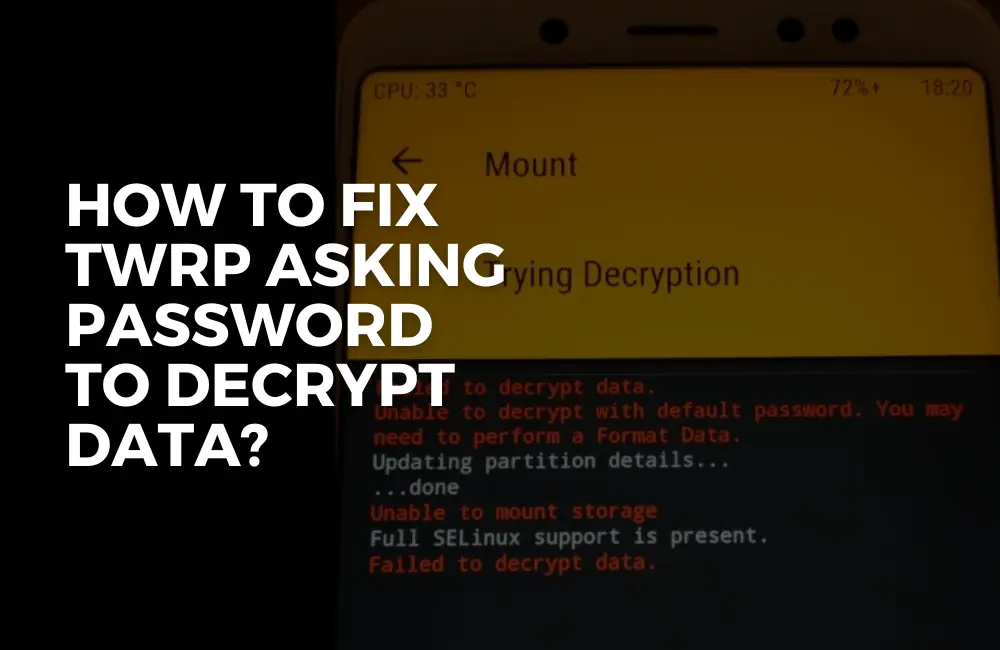TWRP is a custom recovery image for Android phones. This provides additional functions over the stock recovery image.
You can use this software for flashing custom ROMs on your device. You can use this for backing up your device and restoring it.
With TWRP you can wipe your device, mount partitions, and also file transfer over MTP.
Users have reported facing issues with TWRP. Many users have said that TWRP keeps asking for a password when they try decrypting data.
How to Fix TWRP Asking Password to Decrypt Data?
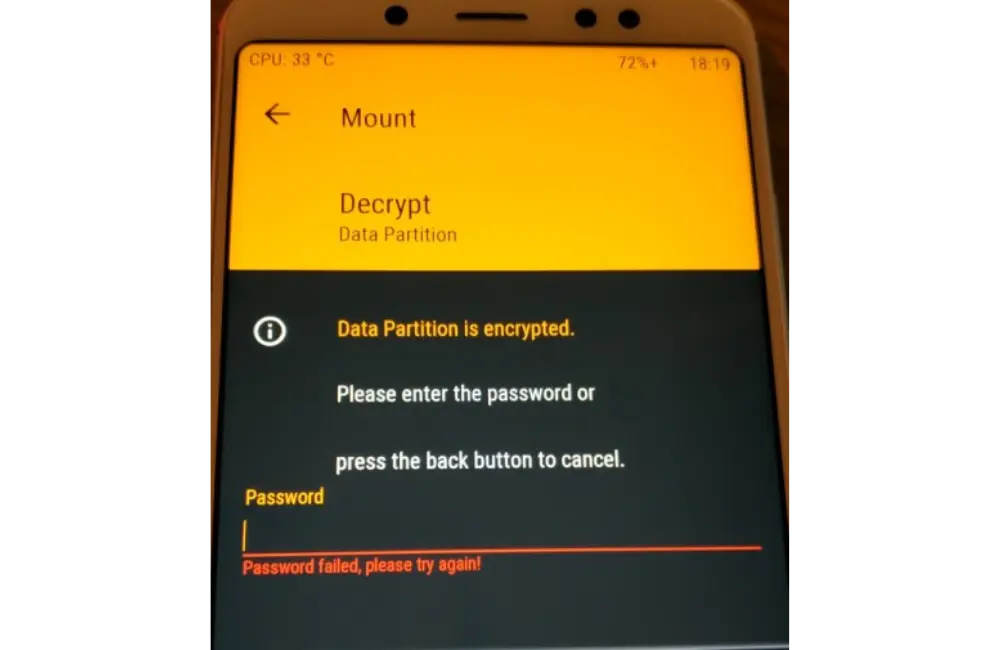
This occurs when the TWRP is unable to decrypt the data partition. If you have been facing the same issue and you are looking for a fix to it then this article will help you with it.
In this article, we will be discussing how you can fix TWRP asking password to decrypt data.
Fix #1: Mending Vendor Partition/FSTAB Via File Manager And Root Access (For Rooted Device)
The very first thing that you can try doing is mending the vendor partition through the File Manager and Root access. You should only continue with this method if your device is rooted. To do so, follow the steps given below-
- Open the app drawer and tap on Play Store.
- In the Play Store search for Xplore File Manager. Tap on the relevant search result and then tap on Install to install it.
- Open the Xplore File Manager on your phone.
- Here, tap on the three dots at the top right corner. Here, head to Configuration Settings.
- Now tap on Give Root Access and then on the Enter superuser and mount writable. Head back to the home screen of your file manager. Here tap on vendor/
- Now tap on /etc. Now, long press FSTAB to edit it.
- Here, look for encrypt or forceencrypt. Rename it to Encryptable.
- Now
- Now turn off your phone. After the phone turns off, press and hold the Volume Up + Power button and release the power button after seeing the device logo. This will boot your phone to stock recovery ROM.
- Once done, select Wipe data/factory reset with the volume rockers.
- Confirm the selection by pressing the Power button.
- Once done, your phone will reset.
- Reboot your phone to the home screen then boot to TWRP again.
- Once done see if the issue is fixed or not.
Fix #2: Mending The Vendor Partition/FSTAB Through TWRP and Text Editor (For Non-Rooted Devices)
You can continue with this method if your device is not rooted. You must have a USB device connected to your phone via OTG or an SD card inserted into your phone. To do so, follow the steps given below-
- Firstly boot your phone into TWRP mode.
- Here, head to Mount to access the mount vendor partition.
- Head back to the home screen of TWRP, and then tap on Advanced Settings.
- Here, tap on File Manager.
- Now enter etc/vendor to copy the FSTAB to the external storage.
- Head to the nvdata/vendor directory. Here, copy FSTAB again and paste it on the external storage but this time under a different file name.
Note- If you do not see FSTAB then you can simply skip this step.
- Now, reboot your phone normally.
- Open the Play Store on your phone. From here, install a text editor on your phone.
- Open the File Manager on your device and head to the location where you have saved the FSTAB file.
- Edit the FSTAB file using the text editor you just installed on your phone.
- Here, search for forceencrypt and replace it with encryptable.
- After making the changes copy the file into the USB-OTG or the SD card.
- Turn off your phone and boot it into TWRP.
- Copy the FSTAB files you edited and replace them in all the other locations.
- After doing so, visit TWRP Settings and tap on Wipe to format the data. This will format the data partition.
- Now check if the issue is fixed or not.
Fix #3: Using No-Verify-Opt-Encrypt.Zip
You can use the No-Verify-Opt-Encrypt.Zip file on your phone to fix ‘TWRP Asking Password to Decrypt Data. To do so, follow the steps given below-
- Click on this link and download the No-Verify-Opt-Encrypt.Zip file from here.
- Open File Manager on your device and visit the location where the file has been saved.
- Copy the file and paste it on your external storage (SD card or your USB drive).
- Now, turn off your phone and boot to TWRP Recovery mode.
- Here, tap on the Install option.
- Now, head to the location where you saved the No-Verify-Opt-Encrypt.Zip file.
- Flash the Zip on your device.
- Once done, the issue should be fixed and you should be able to format the data partition, and TWRP will not ask you for the password for decrypting the data.
Conclusion
Above were the steps to fix TWRP Asking Password to decrypt data. We hope this article helped you with what you were looking for.