Did it ever happen to you that you are trying to use a disc on your PS4, and the console does not recognize it?
It is frustrating to face this error when you are up for spending your time playing some game.
PS4 Unrecognized Disc error can occur due to many reasons.
You may face this issue if the disc is damaged or dirty due to the system update, game update, bug in the console, dirty/damaged disc drive, or even when the system software is outdated.
How to fix the PS4 Unrecognized Disc Error?
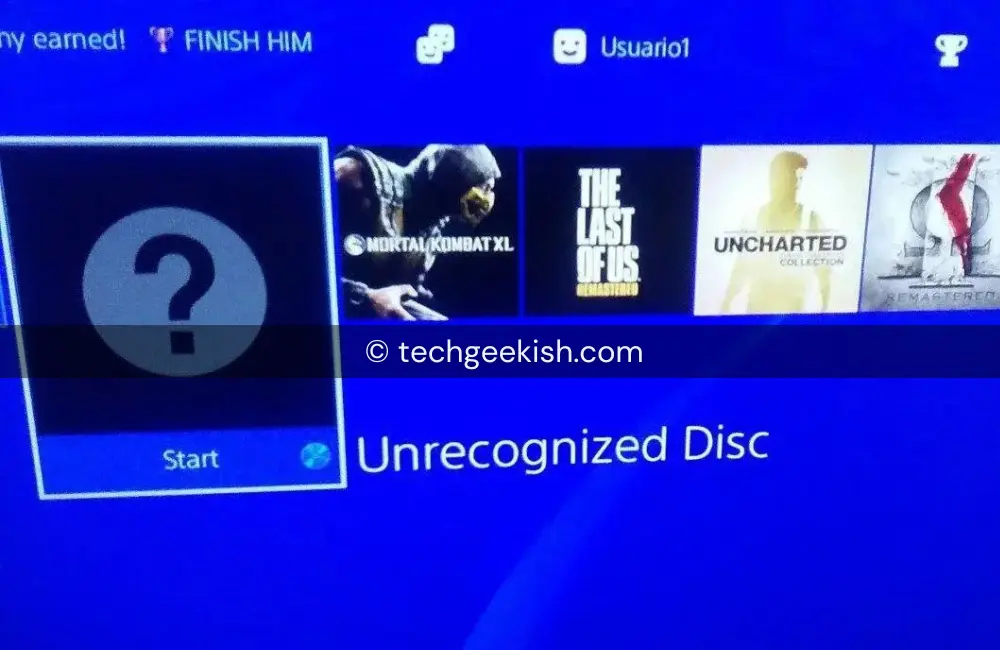
So now the question is, what can be done to fix this issue? Just like the causes, there are multiple ways to fix this error.
Each method depends on the reason behind facing this error.
Worry not, as we will be guiding you with all the possible troubleshooting steps to fix PS4 unrecognized Disc error in this article.
1. Clean Disc And Disc Drive
The first thing you can do is clean the disc and the disk drive. The most common reason behind facing this issue is the dirty disc and the dirty disc drive.
You can take a clean microfiber cloth, clean the disc’s surface, and drive.
Once the disc has been cleaned properly, you can try using it again on the PS4 and check if you still face the issue.
2. Power Cycle Your Console
If the issue is encountered due to a minor bug, then power cycling your console will help fix the issue. To do so, follow the steps given below-
- Firstly, turn off your console.
- Now, unplug the console from the power source.
- Also, disconnect all the cables connected to your console.
- Wait for a minute or two, then continue with the next step.
- Connect all the cables to the console and also plug the console into the power source.
- Turn on your console and check whether the issue is still faced.
3. Update System Software
You can also face this issue if the system software needs to be updated. You can update the system software to fix this issue.
To update the system software, follow the steps given below:
- Turn off your console first.
- Now press and hold the power button on the console until you hear two beeps, and release the button after the second beep.
- Connect your PS4 controller to the console and press the PS button. This will boot your PS4 into safe mode.
- From the list of options, select Update System Software.
- You will get two options now-
- Update Using USB- This will install the update from the USB drive.
- Update Using the Internet- This will download and install the update from the internet.
- Select either of the two options as per your preferred option of updating the system software.
- Wait until the PS4’s system software is updated, and restart your console. This should fix the issue.
4. Convert Your Disc
If the disc you are trying to use with your PS4 has a file format incompatible with the console, then you are likely to face this issue.
For instance, if you are trying to use a Blu-ray/DVD file on your PS4, you can convert it to a 1080p file and then try using the disc.
The disc should now work on your PS4 without any issues.
5. Rebuild Database
The next troubleshooting step that you can follow is rebuilding the database. This will not delete your data but will probably fix PS4 Unrecognized Disc Error.
To do so, follow the steps given below:
- Press the Power button on your console to turn it off.
- Now, press and hold the power button on your console and release it after hearing the second beep.
- Connect the controller to the console and press the PS button.
- You will have multiple options here; select Rebuild Database.
- The process will start. Wait till the process is complete, and then restart the console.
- This should fix the issue you have been facing.
6. Initialise PS4
If you still face the PS4 Unrecognized Disc error, you can try initializing your PS4.
To do so, follow the steps given below:
- Turn off your console first.
- Press and Hold the Power button on the console and release it after the second beep.
- Connect the PS4 controller to the console using the cable and press the PS button on the controller.
- This will boot your PS4 into safe mode.
- Here, select Initialise PS4. This will start the process.
- Wait till the process is complete, and then restart your PS4.
7. Reinstall System Software
You can reinstall the system software if you still face the issue. Note that this will delete all your settings and games, so ensure you have a backup of your game before you continue.
To do so, follow the steps given below-
- Firstly, boot your PS4 into safe mode.
We have already discussed how you can do so in the above method (Initialise PS4), so you can follow that to reinstall and boot your PS4 in safe mode.
- Here, select the Initialise PS4 (Reinstall System Software) option.
- The process will now start. It might take time to complete, so wait till then.
- Once the process is completed, your PS4 will restart, and you should no longer encounter this error.
8. Get Your PS4 Repaired
Lastly, you must get your PS4 repaired if none of it works. You must visit Sony Service Center or contact customer support for further help.
If something’s wrong with the PS4 (such as some internal damage), then customer care will guide you further with what can be done.
They will either repair the damaged part if reparable or replace the damaged part. If the console is under warranty and the damage is not from your end, you will not be charged for the service.
However, if the console is not under warranty or the damage occurred due to your negligence, you will have to pay for the repair. You will get information about it from customer care itself.
Conclusion
That’s it with this troubleshooting guide to help fix PS4 unrecognized disc error.
If your PS4 console does not recognize the disc, follow the steps above. The above article will help fix the issue you have been facing.
