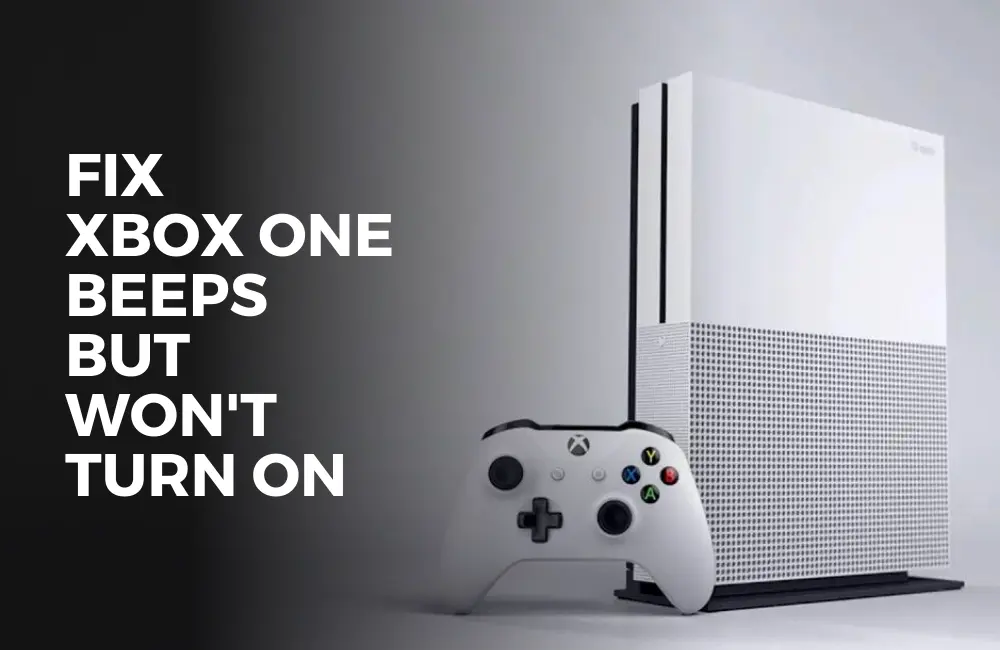Even after years of being launched, Xbox One remains one of the most popular gaming consoles launched by Microsoft to date.
Facing issues with Xbox One is quite common for users. Recently many users have come up with an issue on their Xbox One stating that their Xbox beeps but does not turns on.
It sucks when you are in the mood to enjoy some game on your Xbox One but it does not turn on.
If you are repeatedly facing this issue and don’t know what to do then this article is for you. In this article we will be discussing how you can fix the ‘Xbox One Won’t Turn On But Beeps’ issue.
Why Xbox One Won’t Turn On But Beeps?

This issue can be encountered due to both software as well as hardware issues.
If the main reason behind this issue is software issues then it is fixable at the user end, whereas in the case of hardware issues you will have to get an expert’s help.
Given below are some of the reasons behind facing the ‘Xbox One Won’t Turn On But Beeps’ issue:
- The very first reason behind facing this issue is overheating of the console.
- If you just turned off the console after hours of using it, this may overheat the console.
- When you try turning on the console just after turning it off after hours of usage, you may face this issue.
- Also, when fans are not cleaned and vents are clogged, this may cause overheating on the console.
- If the power brick or the cable you are using is faulty then that may also cause the issue.
- Wear and tear on cable or faulty adapters you are likely to cause such issues with the Xbox One.
- Another reason behind facing this issue can be a faulty PSU.
- Due to a faulty PSU, your Xbox One may have a problem getting enough power supply which may lead to this issue.
- If there’s liquid damage on the motherboard that may also cause this issue.
Ways To Fix ‘Xbox One Won’t Turn On But Beeps’
If your Xbox One beeps but is not turning on then you can follow the steps given below to fix this issue:
Method #1: Keep Pressing Eject Button
When you encounter this issue then the very first thing that you can try doing is repeatedly pressing the eject button 10-15 times.
This solution worked out for many users when they were having a problem turning on their Xbox One.
You can try this method and see if that works out for you. If not then you have other troubleshooting steps in this article that you can follow.
Method #2: Power Cycle Xbox One
Power Cycling the Xbox One will fix any issue with the power supply. Follow the steps given below and see if that fixes the issue-
- Ensure your Xbox One is turned off, and remove the power cord from the power source.
- Let the power cord be unplugged for a minute or two.
- Plug the power cord into the power cord.
- Try turning on the Xbox One and check if the issue is still faced or not.
Method #3: Insert Disc In Xbox One
Another thing that you can try doing is inserting the disc into the disc drive of Xbox One.
Follow the steps given below:
- Firstly, you must make sure that your Xbox One is turned off.
- Now, insert a disc into the disc drive.
- Turn on the Xbox One and wait till you hear the beep.
- Upon hearing the beep, gently push the disc inside.
- Xbox One should accept the disc and turn it on without any further issues.
Method #4: Plug Into A Different Power Socket
If the power socket or the power outlet you are using to power up your Xbox One is faulty and cannot provide enough power to your console that may cause the issue.
Change the power outlet or if you are using a power strip, then change the different sockets of the strip or change the strip.
See if you are still facing the issue or not. If the issue is still encountered then move to the next troubleshooting step in this article.
Method #5: Press All The Buttons Simultaneously
If your Xbox One won’t turn on but beeps then you can try pressing all the buttons (Sync button, eject button, and power button) simultaneously.
Given below are the steps to do so:
- Press and hold the Sync, Eject, and Power buttons simultaneously for a few seconds, say 10 seconds.
- Release the Eject button after 10 seconds and wait for 15 seconds and then release all the buttons.
- Now, hold the Power button and long-press the Sync button.
- This should turn on your Xbox One, and if it doesn’t then press the sync button repeatedly while you hold the power button.
Method #6: Disconnect Accessories From The Console
If any accessories are connected to the console you can try disconnecting them and then turning on the Xbox One.
Simply disconnect all the accessories like external HDD and USB devices connected to your console and press the power button on your console to turn it on.
Method #7: Try Another Power Brick And Cable
You must try changing the power brick and cable and then turn on the console.
Many times the power brick or the cable may be faulty then which may cause this issue.
Change your power brick and cable and see if that fixes the issue.
Method #8: Change PSU
If PSU is damaged or faulty then that may also cause the issue.
You can get in contact with a technician and ask them to inspect the PSU of your Xbox One console.
If your PSU is faulty then it must be changed. Your technician will replace the PSU if required.
Method #9: Get Motherboard Checked
If there’s been liquid damage on the motherboard then that may also cause this issue. Visit a technician in case of liquid damage on the motherboard.
They will fix the motherboard or replace it in case the damage is irreparable.
To Conclude …
These were some troubleshooting steps to help fix the ‘Xbox One won’t turn on but beeps’ issue.
Generally, such issues are caused due to hardware-related reasons, but sometimes bugs and technical glitches in the console may also cause this issue.
If your Xbox One isn’t turning on but it is giving a beep whenever you try pressing the power button then you can follow the above steps to fix this issue.