Facebook, the social media giant, brings a lot of features to its users. For instance, you have video content, community, groups, and others on Facebook.
One such feature that Facebook has is the Facebook Marketplace. So what is Facebook Marketplace?
Through the Marketplace, you will be able to buy as well as sell products. You will get a listing of various things on the Marketplace which you can buy, including new and old products.
You can also list your products and sell them without hassle through Marketplace.
However, Facebook Marketplace shows listings from different cities and places, making it difficult to see nearby listings.
Facebook gives you the option to switch to Local listings; with this, you will get listings only near you.
But how can you do it?
In this article, we will be discussing how you can change Facebook Marketplace settings to local only.
How to Change Facebook Marketplace Settings To Local Only?
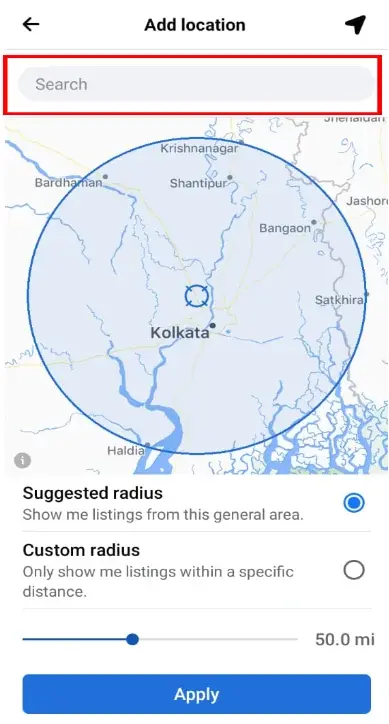
There are various ways to change Facebook Marketplace settings to local only. To do so, follow the steps given below-
#1. Through Categories
The first way to change Facebook marketplace settings to local is through the categories.
Given below are the steps to do so:
- Open the Facebook app on your phone.
- Tap on the profile icon at the top right corner.
- Here, tap on the Marketplace option.
- In the Marketplace section, tap on Categories. Next, tap on Local Listings.
- Tap on the location here.
- Now Facebook will ask for Location access; you can allow it, and Facebook will automatically detect your location.
- You can also manually search for the location and select the location.
- Next, you will have the option to select the radius. You can go for Suggested Radius or Custom Radius. If you select Suggested Radius then the radius will be set automatically.
- If you selected Custom Radius, you must set the radius manually. You can drag the slider to the left to decrease the radius or to the right to increase the radius.
- Once done, tap on Apply, and the listings will appear from your selected locations only.
#2. Through Location
If you do not want to go through the hassle of going to the Local Listings and seeing the listings near you, instead you want local listings to appear on the home page of the home screen, then you can follow the steps given below-
- Head to the Facebook Marketplace on the Facebook app. To do so, head to the menu by tapping on the profile icon at the top right corner and tap on Marketplace.
- Here, tap on the Location option.
- Now, you will have to manually set the location if you have denied location access to Facebook.
- Tap on the search bar at the top and search for the location you are at.
- Next, select between Suggested Radius or Custom Radius.
- Suggested Radius- If you want Facebook to automatically set the radius for you then you can go for this option.
- Custom Radius- If you want to set the radius by yourself, you can choose this option. You will have to slide the slider to increase or decrease the radius. You can slide the slider to the right to increase the radius and to the left to decrease the radius.
- After you have made the changes, tap on Apply to save the changes.
#3. Through Settings
You can also change Facebook Marketplace listings to local only through the Marketplace settings.
To do so, follow the steps given below:
- Firstly, open the Facebook Marketplace on your Facebook app.
- Here, tap on the You and Settings icons at the top right corner.
- Here, tap on the Manage Location option.
- Next, you will be asked to add the location.
- You can search for the location and then move around the pointer to select the place to show listings from.
- You will have to select Suggested Radius or Custom Radius. You can go for Suggested Radius, but if you want to increase or decrease the radius, select Custom Radius and then slide the slider to increase or decrease the radius.
- Once you are done with the changes, tap on Apply, and the changes will be saved.
Conclusion
The above steps will help you change the Facebook marketplace settings to local only.
If you want only local listings to appear on your Facebook Marketplace feed, then you can set the location manually, and you will see listings from the set location only.
If you are new to Facebook Marketplace and you don’t know you can change the Marketplace listings to local, you can follow the above steps.
FAQs
1. Does Facebook Have A Local Marketplace?
Yes, Facebook Marketplace has local listings.
As a Facebook user, you can buy and sell items from anywhere on the Marketplace, and if you want, you can also check out the local listings.
2. Can You Change Facebook Marketplace To Local Only?
Yes, you can change the Facebook Marketplace to local only. The steps to change Facebook Marketplace to local only are discussed in the article above.
You can follow the abovementioned steps to change Facebook Marketplace settings to local only.
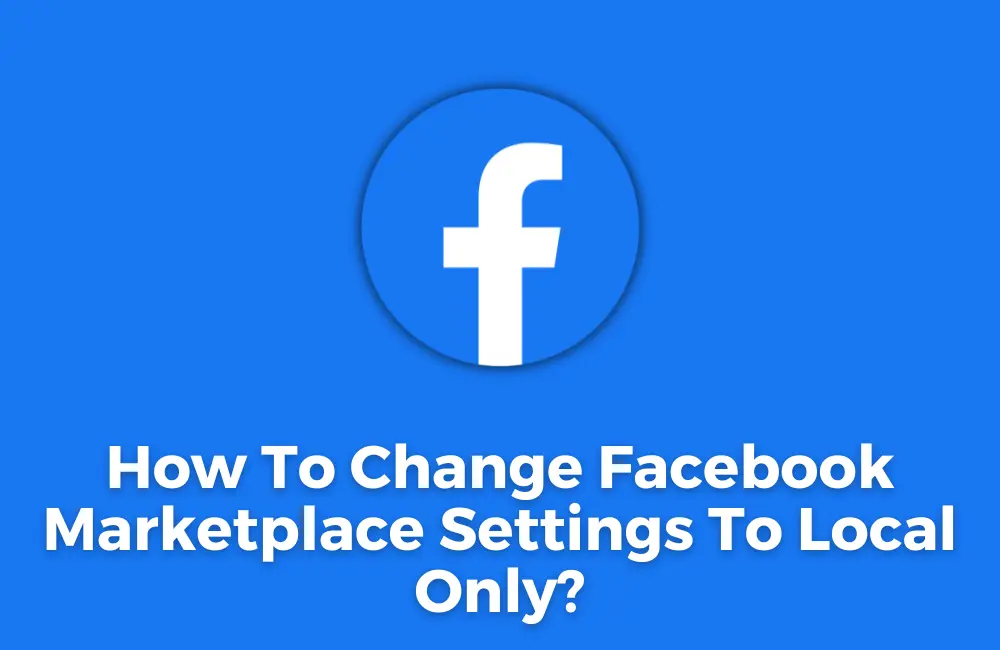
تم تعطيل الحساب الذي يمتلك عنوان البريد الإلكتروني الذي أدخلته.
اريد اعادة تفعيله اذا كان هدا ممكن وشكرا
Can you please tell us about your query in English?