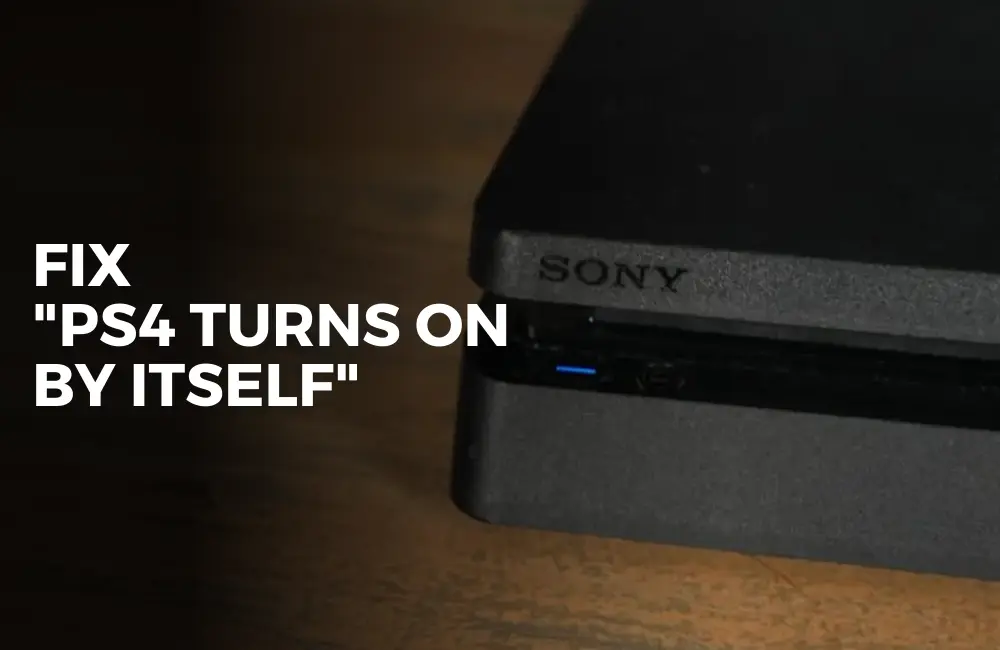Users recently have reported that their PS4 turns on by itself. This issue was reported by many users.
Some have said that their console was turned on by itself and ejected the disc automatically, and some users said that the PS4 booted to safe mode automatically after it turned on by itself.
The issue can be encountered due to various reasons such as bugs, issues with the recent update you installed, HDMI device link, pending updates, and others.
Facing such an issue with PS4 can be concerning; of course, no one would want their console to turn on by itself.
How to Fix PS4 Turns On By Itself?

If you are looking for ways to fix this article then you are at the right place. In this article, we will be discussing how you can fix the PS4 turns on by itself.
1. Ensure The PS4 Is Turned Off Properly
The very first thing that you must do is ensure that your PS4 is properly turned off. If the PS4 is not properly turned off it may automatically wake up sometime.
Also, check that no buttons on the PS4 as well as the controllers are triggered. If something is pressing the buttons on the PS4 or the controller then that might also cause PS4 to turn on by itself.
2. Check With The Rubber Foot
There’s a rubber food that you will find under the eject button on your console. This rubber foot may expand with heat and press the eject button.
Check if the rubber foot is interfering with the console and if it is you can cut it or remove it.
3. Disconnect Any Accessories
Ensure there are no accessories connected to the PS4 when you turn it off. Properly turn off the PS4 and disconnect all the accessories that you might be using with it.
4. Update PS4 Firmware
Another thing that you must do is update the firmware of the PS4. To do so, so, follow the steps given below-
- Open the Settings of your PS4.
- Here, select the option for System Software Update.
- Any update available will be downloaded and installed on your console.
- Once done, the issue should most probably be fixed.
5. Turn Off Automatic Updates
Your PS4 might turn on by itself when downloading the update. You can turn off automatic updates to prevent this from happening.
You can turn off automatic updates by following the steps given below:
- Open the Settings on your PS4 and head to the System.
- Here, select Automatic Downloads.
- Now, uncheck the checkbox next to System Software Update Files.
6. Restart Your PS4
If your PS4 turns on by itself, then try restarting your console. A power cycle should do the job and fix the issue for you. To do so, follow the steps given below-
- Press and hold the Power button on your PS4 until you hear two beeps to turn it off.
- Now, unplug all the cables and accessories attached to it.
- Keep the PS4 in the same way for a few minutes.
- Now connect all the accessories and cables back to the PS4 and turn it on.
- You should now no longer encounter this issue.
7. Disable HDMI Device Link
If the HDMI device link is enabled then that may also cause this issue. Try disabling the HDMI Device Link and see if that fixes the issue.
To do so, follow the steps given below:
- Open the Settings on your PS4.
- Here, select the System tab.
- Lookout for the Enable HDMI Device Link option. Uncheck the checkbox next to it.
- Once done, restart your console.
8. Get APU Repair
Accelerated Processing Unit or the APU present within the CPU can also be the reason behind facing this issue.
APU can get disconnected from the motherboard and cause this issue. This generally happens due to overheating of the console.
To prevent this from happening, avoid overuse of PS4, provide proper ventilation, and ensure proper circulation of air.
However, if the issue has occurred then you will have to get it repaired from the service center.
9. Rebuild the Database
Another thing to do if you have been facing this issue is to rebuild the database. None of your data will be deleted but the database will be rebuilt.
The process might take some time so wait till the process is complete. This should fix any minor bugs and glitches with the PS4 and you should no longer face this issue.
To rebuild the database, follow the steps given below:
- Turn off your PS4 first.
- Now, press and hold the Power Button on your PS4 until you hear two beeps.
- When your PS4 turns on, connect your DualShock 4 controller to the PS4 and press the PlayStation button.
- You will now be booted to safe mode.
- Select Rebuild Database from the options and press the X button.
- Once the process is completed, you should no longer face the issue.
10. Restore Default Settings
You may also face this issue due to incorrect settings. You can try restoring the default settings of the PS4 and see if that fixes the issue or not.
To restore default settings on PS4, follow the steps given below:
- Firstly, you will have to boot your PS4 into safe mode. To do so, follow the steps given below-
- Power off your PS4. Press and hold the Power Button and release it after hearing the second beep.
- Connect the controller to the PS4 console and press the PlayStation button on it.
- Your PS4 will now open up in Safe mode.
- Here, select the option names Restore Default Settings.
- Select Restart to restart your PS4 and the settings will be restored to default.
11. Reinstall System Software
Reinstall the system software if the PS4 keeps turning on by itself. When you do so all the settings and your data will be deleted and also the system software will be reinstalled.
To do so, follow the steps given below:
- Shut down your PS4 first.
- Once your PS4 is completely turned off, press the Power button and keep holding it till you hear two beeps; release it after the second beep.
- Ensure your DualShock 4 controller is connected to your PS4, and if not connect it. Press the PlayStation button on your controller.
- From the option that shows up, select Initialize PS4 (Reinstall System Software).
- Wait till the process is complete and the issue should most probably be fixed by now.
12. Check Hard Drive
If the hard drive is loose then that may also be the reason behind this problem. You will have to get the hard drive checked by some tech expert.
Do not continue with this step by yourself unless you are well-versed in opening up your console and checking the hard disk.
Also note that doing it by yourself could void the warranty of your device, so proceed with caution.
- Turn off your PS4 and disconnect all the cables and accessories connected to it.
- Now, remove the hard disk cover of your PS4.
- Check for any misalignment of the disk.
- If the disk is not properly aligned or shifted from its position, then untighten the hard drive screen, realign the hard drive, and tighten the hard drive screen.
- Once the hard disk is back in its position, put back the hard disk cover.
- Connect the cables back to the PS4 and turn them on.
13. Fix Ejecting Disc Issue
If the disc keeps on ejecting by itself causing your PS4 to turn on then check for the eject screw. When the eject screw gets loose, it might cause such issues.
Get the help of the technician to continue with this step, do it by yourself only if you are well versed with the stuff.
- Remove the shiny panel on the top by applying some pressure. The shiny panel will slide off and then you can remove it.
- Above the PS logo, you will see the manual eject tool. Tighten it with a screen driver.
- Now put back the shiny panel.
Conclusion
These were some troubleshooting steps to help fix the PS4 that turns on by itself. If you are having a problem with your PS4 and it keeps turning on by itself, then follow the steps we have mentioned in this article above.