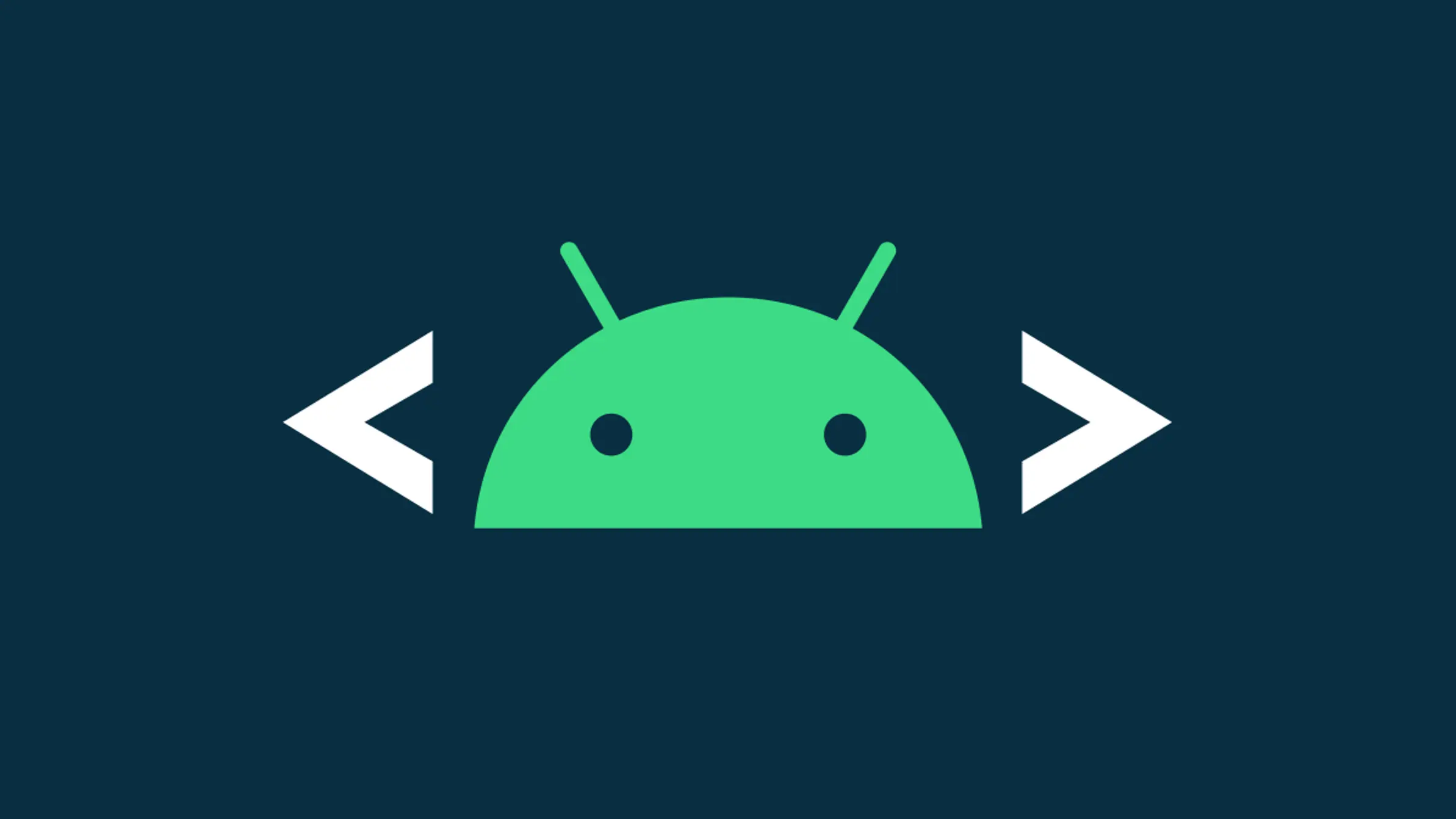You may have to reset your Android phone if you encounter some bugs or issues on your phone or when you are about to sell your phone.
Now, there is a method to factory reset your Android phone using a terminal window called ADB which stands for Android Debug Bridge.
When you factory reset your phone, all your settings will be reverted back to the factory version, all the files and the data will be deleted, and bugs and glitches will be cleared.
The most common way to factory reset an Android phone is through Settings, but if you cannot access your phone’s Settings for some reason, you can use the ADB to continue ahead.
This article will discuss how you can factory reset your Android phone using ADB:
Prerequisites To Factory Reset Android Phone Using ADB
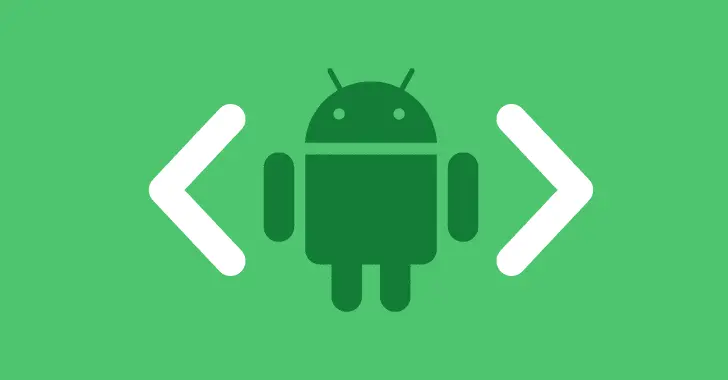
There are a few prerequisites that you must take care of before you can factory reset your Android phone using the ADB method, which include:
- You need to have a PC to connect your phone to use ADB.
- You will also need a USB cable to connect your phone to your PC.
- Ensure you have turned on USB debugging on your device.
You can turn it on by following the steps given below:
- Open the Settings on your phone, and then tap on About Phone.
- Now, tap on the Software Information option.
- You will see Build Number here; tap on it 6-7 times repeatedly.
- Keep tapping on it until you see the ‘You are now a developer’ toast at the bottom of your screen. Once you see it, you will have turned on Developer Options.
- Head to the Settings menu, search for Developer Options and tap on it.
- In the Developer Options, search for USB Debugging and enable it.
You also need to have SDK Platform Tools installed on your PC. You must install it if you don’t have it; we will discuss it later in this article.
Steps To Factory Reset Android using ADB
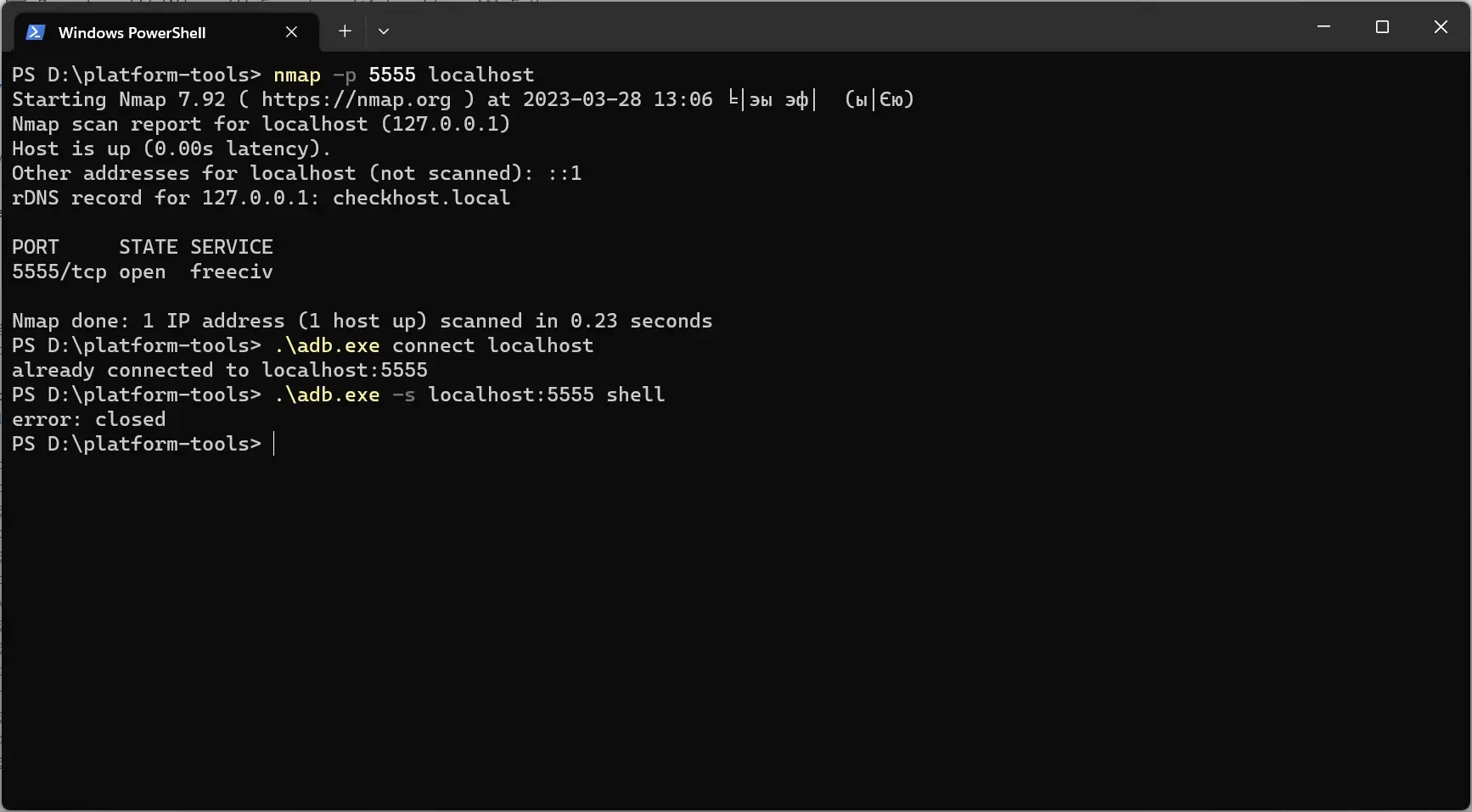
Once you have taken care of all the above steps, you can continue with the steps given below to factory reset your Android device using ADB:
- Click on this link to head to the download page of SDK Platform Tools.
- Scroll down to the downloads section and click on Download SDK Platform-Tools to download them.
- Open the File Explorer on your PC and head to the folder where the SDK Platform Tools are downloaded.
- Right-click on the downloaded file for SDK Platform Tools and then click on Extract All. Follow the on-screen instructions to extract it.
- Once done, open the extracted SDK Platform Tools folder.
- Now, connect your phone to your PC via the USB cable. Ensure USB debugging is turned on.
- Now, click on the address field at the top, and type CMD. Press Enter to open Command Prompt within the folder.
- Type the command adb devices and press Enter. This will show your device if properly connected.
- After you see your device in the CMD, execute the following commands one by one:
adb shell recovery --wipe_data exit adb reboot recovery
- Once you do so, your device will be factory reset.
- You can now turn on your device. When your device switches on, you will see the setup screen, and you can set up your phone like new.
Final Words
You can factory reset Android using ADB if you cannot unlock your phone. Though there are other ways to reset Android, those work only when you can unlock the phone, else you will have to continue with this method.
This method can be tricky, but you won’t face any issues if all the steps we have discussed are followed correctly. You can follow the above steps and successfully factory reset Android using ADB.